Search Help
On this page:
Search Tips
A few basics are important to keep in mind before you begin:
- Searches are not case-sensitive. This means that searches for BMP and bmp will get the same results.
- Be as specific as possible, using more than one word. For example, search for "travel authorization" rather than just "travel".
- Put quotes around phrases.
- Full text search, which searches the entire text of the documents for the query terms, is the default search using the Fusion search engine. More sophisticated searches can be performed by following the search tips listed below.
| Search method | Examples |
|---|---|
| Keyword Search | wetlands, smog, lead, BMP |
| Phrase Search | "total maximum daily loads" "bed bugs" "lead paint" |
| Boolean Operators AND, OR, NOT |
Multiple terms can be combined together with Boolean operators to form a more complex query. |
| Field Searches |
URL:water |
| Wild Cards |
Use a question mark (?) to perform a single character wildcard search: Use asterisk (*) to perform a multiple character wildcard search: |
| Any combination of above |
Use parenthesis to group clauses: ("Total Maximum daily load" OR TMDL) NOT DC.title:"Universal Soil Loss Equation" |
Keyword Search
- There is no limit to the number of search keywords entered. The more keywords entered, the narrower the results / fewer results will be returned.
Phrase Search
- If you want your results to include a specific phrase, put quotes around that phrase in your search query. If not enclosed in quotes, the search engine will search the words in a phrase individually.
- If you are searching for a URL, or part of a URL, put it in quotes.
Example: "Hydraulic Fracturing"
Boolean Operators AND, OR, NOT
Multiple terms can be combined together with Boolean operators to form a more complex query.
AND Operator
Use the AND operator to search for more than one term in your query, refining your results. Use this when you want both terms in your results, but not necessarily right next to each other as in a phrase search.
Example: retirement AND insurance, correspondence AND manual
OR Operator
If you want to search one term or another, use the OR operator, broadening your results. By default Lucidworks Fusion inserts an OR between search terms.
Example: retirement AND insurance OR benefits
NOT Operator
If you have too many results and would like to narrow your results by excluding documents containing a specific words or phrase, use NOT preceding the term or phrase you would like to exclude. Alternately you can use the minus sign (-). For example if you want to search on water pollution, but not get results for water pollution tests, you can search:
Examples: "water pollution" NOT tests, "correspondence manual" NOT awards
Note:Boolean operators must be ALL CAPS!
Field Search
Use a field search to look for a specific term or phrase in a specific field.
- Preceding a query term with URL: will restrict the search results to documents containing the word in the url. Put the URL in quotes.
Example: URL:"airnow.epa.gov"
- Similarly, search for words in a page title by preceding the search terms with DC.title:
Example: DC.title:lead
Note: Do not put a space between the colon and the next character.
Aside from URL: the fields that can be searched are based on EPA metadata tag fields: keywords, DC.title, DC.description, DC.type, etc.
Wildcard Searches
Use a question mark (?) to perform a single character wildcard search
Example: Te?t
This search will return documents with text, test, etc. in them.
Use an asterisk (*) to perform a multiple character wildcard search. Multiple character wildcard search looks for 0 or more characters.
Example: Train*
This search will return documents with train, trains, training, trained, etc. in it. You can also use the wildcard searches in the middle of a term.
- Note: You cannot use a * or ? symbol as the first character of a search.
Filtering Results with facets
Facets add specific, relevant options to your search results.
Special Collection
The Special Collection facet was created in response to user feedback and analytics data. The special collections reflect the ways in which EPA users use EPA documentation and data.
- Legacy Collection - this contains older content, including EPA Archive content.
- Once Legacy Collection is selected, the user can filter results by Language, File Type, and Topic:
- US EPA Archive
- Newsroom Archive - archived newsroom documents.
- Once Legacy Collection is selected, the user can filter results by Language, File Type, and Topic:
- Air and Water - limit results to EPA's Air and Water web areas.
- Publications - EPA documents from the National Service Center for Environmental Publications
- Science Inventory - a searchable database of research products primarily from EPA's Office of Research and Development.
- Regulatory - focuses on regulatory content
- Datasets - from the Environmental Dataset Gateway, EPA's official open data catalog
- New Releases - search EPA News Releases. Older news releases are accessible through the Legacy Collection.
- Frequently Asked Questions - EPA's frequently asked questions
- Contact Pages - EPA Contacts and Contact Us pages.
- Videos - from EPA's official You Tube channel.
Resource Type
These values come from the required content type in the WebCMS and indicates the type of information that page contains. See Procedure: Web Content Types and Review.
Topic
Limit results to a certain EPA web area or website. Narrow by typing the area name in the box at the top of the facet.
Additionally, users can filter results by language and file type (html or PDF).
Advanced Search
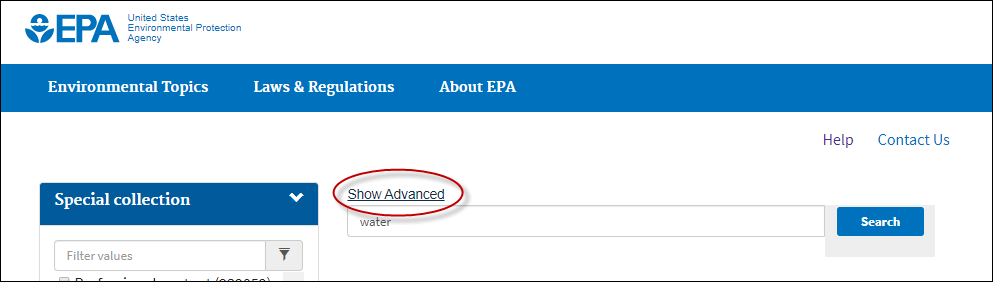
The advanced search form allows the user to search using: all of these words, this exact phrase, any of these words.
- All of these words is the equivalent to using the boolean operator AND between your search terms. The results will contains documents containing all of the words entered.
- Any of these words is the equivalent to using the boolean operator OR between you search terms. The results will return documents with one or the other of the terms entered here.
- This exact phrase returns documents with the exact phrase as entered here.
The user has the option of searching these terms anywhere in the document, in the title, or in the URL.
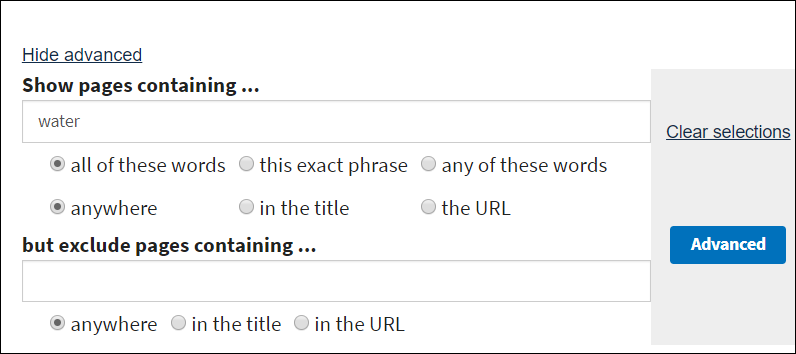
Excluding pages from results
In the case where the user is seeing pages in results that they do not want, with advanced search, they have the ability to exclude pages with query terms found anywhere in the document, in the title, or in the URL, further narrowing their results.
